If you have received a "Mailbox Full" warning it is often because of settings on your computers email program that generate this issue. Firstly it is a misconception that deleteing email from your email program will help eleviate this issue... It's not impossible but unlikely.
The main issue with this warning is because of settings in the users email program that store messages on the email server for a period of time after downloading. Often this is a default setting in outlook 2007 and higher. Here is how to solve this problem.
Firstly every email program will be slightly different, however for the most part these settings are in your email account setup on your email program and generally in the advanced section of that email account. As an example we will look at Microsoft Outlook 2010
Open up the Outlook program and select the "FILE" tab as shown then click on account settings and select add and remove accounts
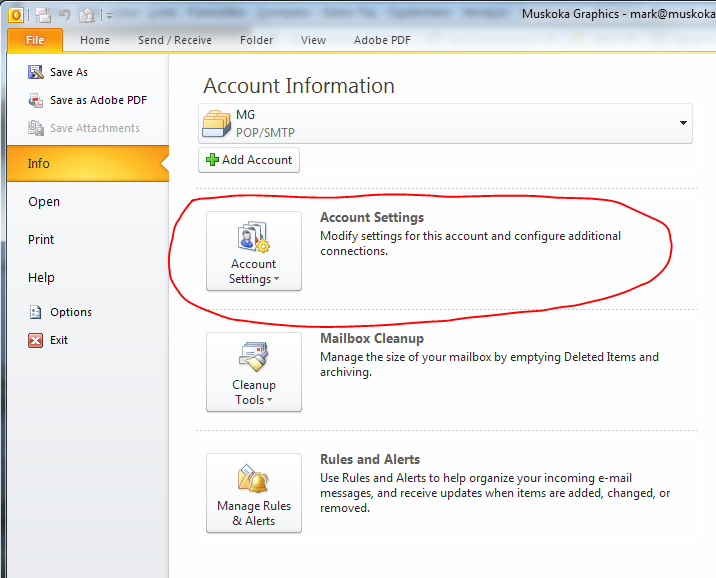
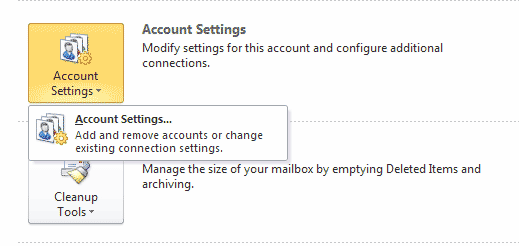
The next screen will have open a window to allow you to select your email account(s) Select the account you are having issues with and select the change button. If the change button doesn't exist just double left click on the account in question.
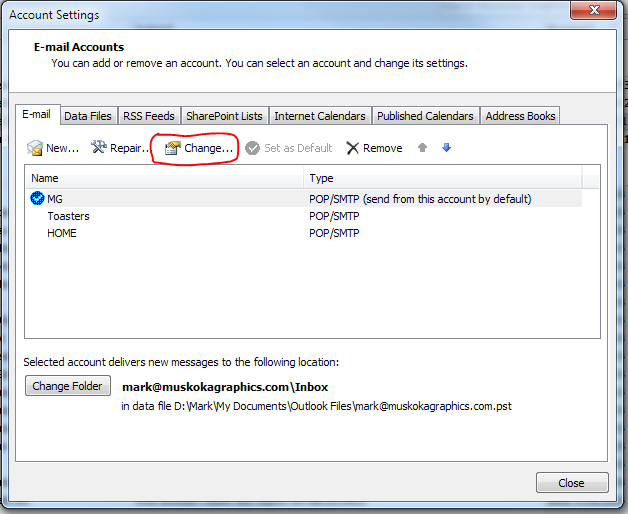
The very next screen after this will be the account settings for that email address and should look similar to the image below. Please select "More Settings"
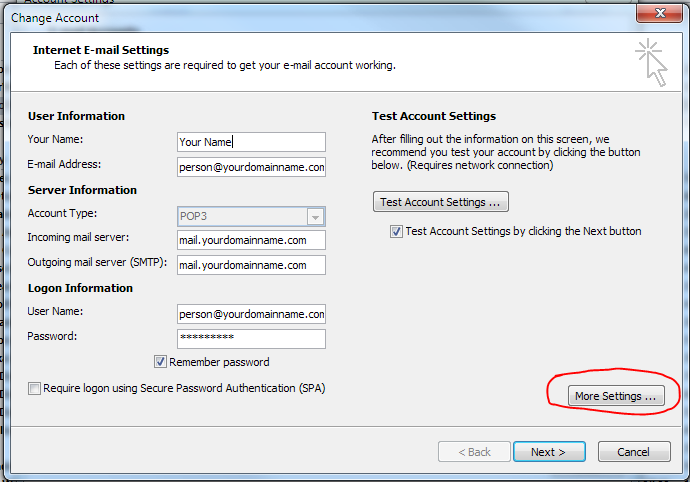
On the More Settings window you want to select the advanced tab:
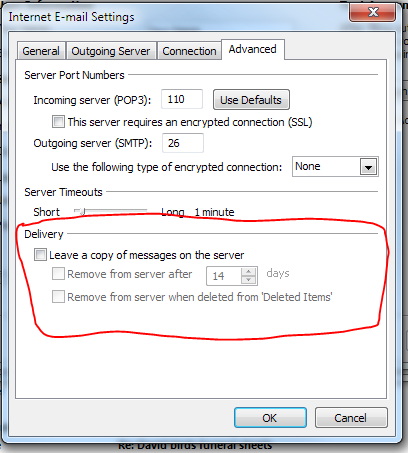
IF anything is checked in the area circled in red... Please uncheck it. Or if your settings differ you want to "NOT" allow the program to leave email on the server after downloading to your computer. This will not affect your blackberries from receiving a copy of the email as this is done by copying a message to the blackberry message server.
Once you have ensured that the email program is NOT leaving mail on the server after downloading click "OK" and save the settings you have just changed.
Next step will be to do a Send and Receive. This will effictively tell the server to remove old "already downloaded email" from the server's inbox.
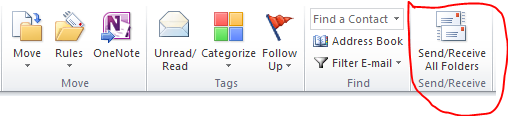
If you send a test email to yourself and continue to receive warnings or your test email bounces back to you saying inbox full please contact the Muskoka Graphics support department for further assistance.
The main issue with this warning is because of settings in the users email program that store messages on the email server for a period of time after downloading. Often this is a default setting in outlook 2007 and higher. Here is how to solve this problem.
Firstly every email program will be slightly different, however for the most part these settings are in your email account setup on your email program and generally in the advanced section of that email account. As an example we will look at Microsoft Outlook 2010
Open up the Outlook program and select the "FILE" tab as shown then click on account settings and select add and remove accounts
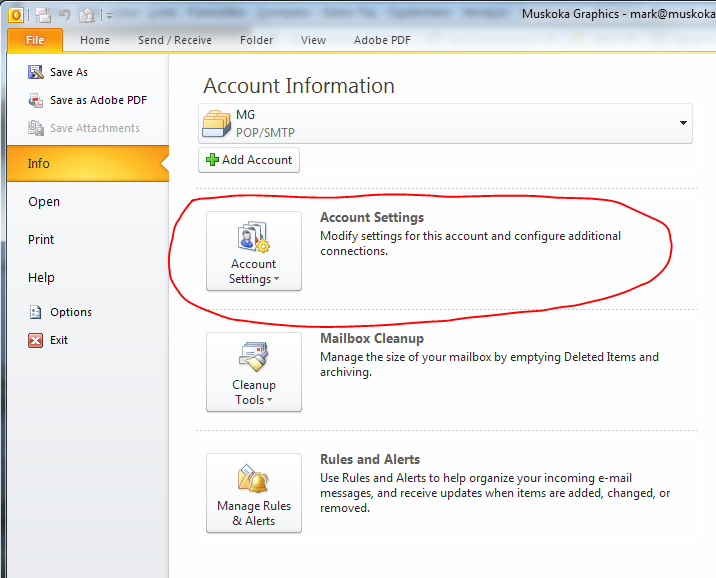
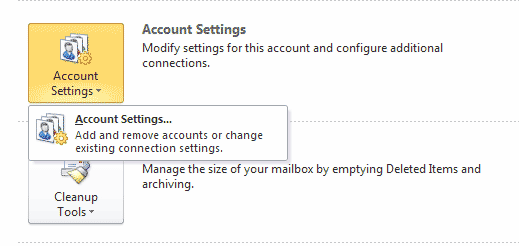
The next screen will have open a window to allow you to select your email account(s) Select the account you are having issues with and select the change button. If the change button doesn't exist just double left click on the account in question.
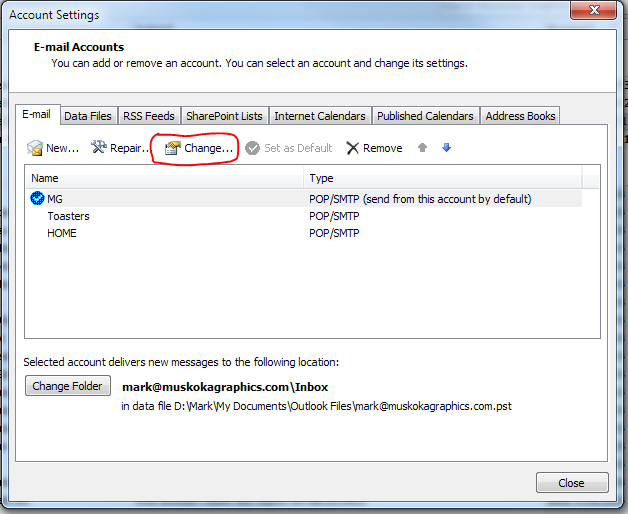
The very next screen after this will be the account settings for that email address and should look similar to the image below. Please select "More Settings"
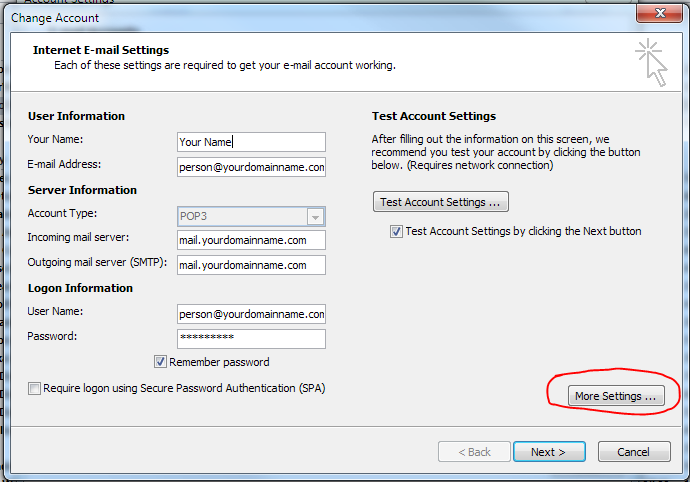
On the More Settings window you want to select the advanced tab:
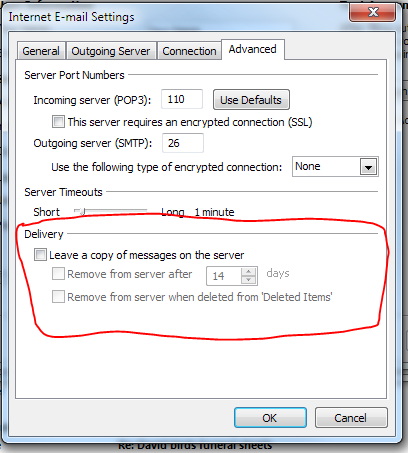
IF anything is checked in the area circled in red... Please uncheck it. Or if your settings differ you want to "NOT" allow the program to leave email on the server after downloading to your computer. This will not affect your blackberries from receiving a copy of the email as this is done by copying a message to the blackberry message server.
Once you have ensured that the email program is NOT leaving mail on the server after downloading click "OK" and save the settings you have just changed.
Next step will be to do a Send and Receive. This will effictively tell the server to remove old "already downloaded email" from the server's inbox.
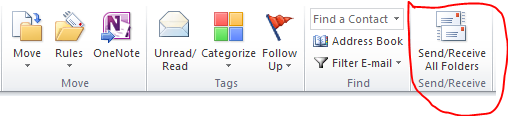
If you send a test email to yourself and continue to receive warnings or your test email bounces back to you saying inbox full please contact the Muskoka Graphics support department for further assistance.

